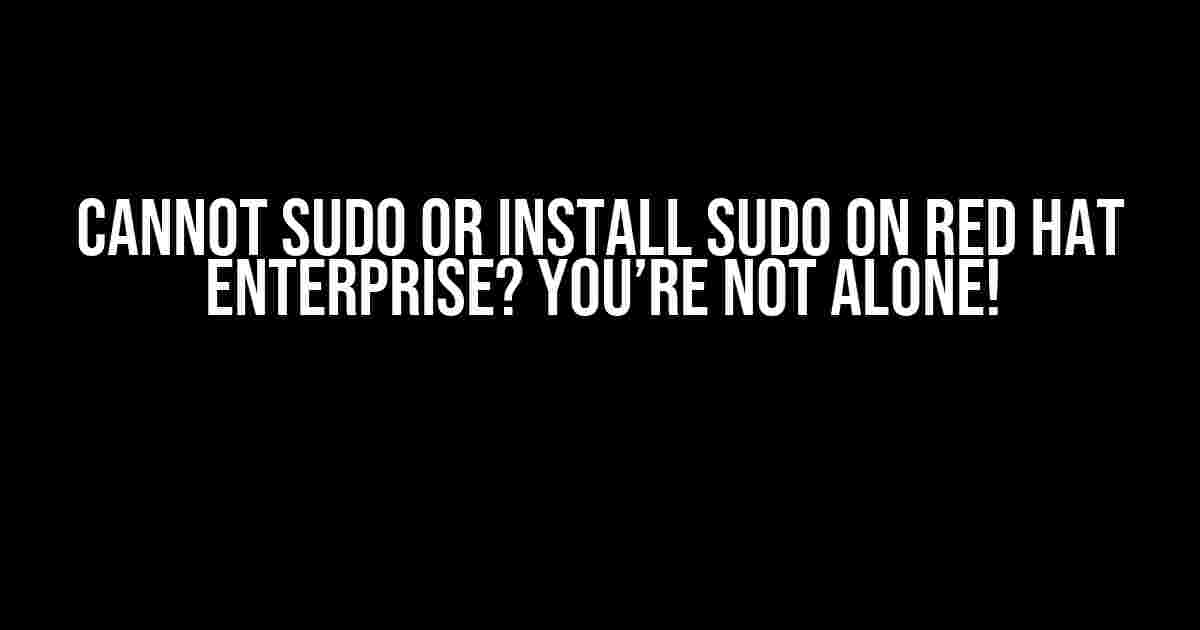If you’re struggling to use the mighty sudo command on your Red Hat Enterprise system, don’t worry, you’re in good company! Many users have faced this issue, and it’s not because they’re not.Enterprise-enough.
The Symptoms
You try to run a command with elevated privileges using sudo, but you’re greeted with an error message like:
sudo: command not found
or
sudo: /usr/bin/sudo: permission denied
Or, when you try to install sudo using the package manager, you receive an error like:
Error: Nothing to do
Don’t worry, we’ve got the diagnosis and the prescription to get your sudo working in no time!
The Causes
Before we dive into the solutions, let’s quickly explore the possible reasons behind this issue:
- Missing Package: The
sudopackage might not be installed or might have been removed accidentally. - Permission Issues: The
/usr/bin/sudofile might not have the correct permissions or ownership. - SELinux Configuration: SELinux (Security-Enhanced Linux) might be blocking the execution of
sudo. - corrupted RPM Database: The RPM package manager database might be corrupted, preventing the installation of
sudo.
The Solutions
Now that we’ve identified the potential causes, let’s move on to the solutions:
Checking and Installing the Sudo Package
First, let’s check if the sudo package is installed:
rpm -qa | grep sudo
If the package is not installed, you can install it using:
sudo yum install sudo
Wait, what? You can’t use sudo because it’s not installed! Okay, okay, I get it. In that case, you can use the following command to install sudo without using sudo:
yum install sudo
Note: You need to be logged in as the root user to execute the above command.
Fixing Permission Issues
Let’s check the ownership and permissions of the /usr/bin/sudo file:
ls -lZ /usr/bin/sudo
If the ownership or permissions are incorrect, you can fix them using:
chown root:root /usr/bin/sudo chmod 4755 /usr/bin/sudo
Configuring SELinux
SELinux might be blocking the execution of sudo. You can check the current SELinux context using:
getenforce
If SELinux is enabled, you can set it to permissive mode using:
setenforce 0
Note: This will set SELinux to permissive mode temporarily. You can make it permanent by editing the /etc/selinux/config file.
Fixing Corrupted RPM Database
If the RPM database is corrupted, you can try rebuilding it using:
rpm --rebuilddb
If the above command doesn’t work, you can try reinstalling the RPM package using:
yum reinstall rpm
Additional Tips and Tricks
To avoid running into similar issues in the future, here are some additional tips and tricks:
- Regularly Update Your System: Keep your system up-to-date with the latest security patches and package updates.
- Use the Correct SELinux Context: Make sure to set the correct SELinux context for the
/usr/bin/sudofile. - Monitor System Logs: Regularly monitor system logs to catch any potential issues before they become major problems.
Conclusion
There you have it! With these solutions and tips, you should be able to resolve the issue of not being able to use sudo or install sudo on your Red Hat Enterprise system. Remember to stay vigilant and keep your system updated to avoid running into similar issues in the future.
| Solution | Description |
|---|---|
| Check and Install Sudo Package | Verify if the sudo package is installed and install it if necessary. |
| Fix Permission Issues | Check and fix the ownership and permissions of the /usr/bin/sudo file. |
| Configure SELinux | Check and configure SELinux to ensure it’s not blocking the execution of sudo. |
| Fix Corrupted RPM Database | Rebuild the RPM database or reinstall the RPM package to fix corruption issues. |
If you’re still facing issues, don’t hesitate to reach out to your system administrator or seek help from the Red Hat community.
Happy troubleshooting!
Frequently Asked Question
Struggling with sudo access on Red Hat Enterprise? Don’t worry, we’ve got you covered!
Why can’t I use sudo on my Red Hat Enterprise system?
By default, the Red Hat Enterprise system doesn’t come with sudo pre-installed. You need to manually install and configure it to get started. Make sure you have the necessary permissions and follow the correct installation process to avoid any issues.
How do I install sudo on Red Hat Enterprise?
To install sudo on Red Hat Enterprise, run the command `yum install sudo` as the root user. Once installed, you can configure sudo by editing the `/etc/sudoers` file using the `visudo` command. Be cautious when editing this file, as incorrect changes can lead to system instability.
What are the common sudo configuration issues on Red Hat Enterprise?
Common issues include incorrect permissions, syntax errors in the `/etc/sudoers` file, and incorrect user or group configurations. Double-check your configurations, and make sure to test sudo access after making changes to avoid any errors.
Can I use sudo with my existing user account on Red Hat Enterprise?
Yes, you can! Add your existing user account to the sudoers file by running the command `usermod -aG wheel
How do I troubleshoot sudo issues on Red Hat Enterprise?
To troubleshoot sudo issues, check the system logs for errors, verify your sudo configurations, and test sudo access with different commands. You can also try running `sudo` with the `-l` option to list the available privileges for your user account.